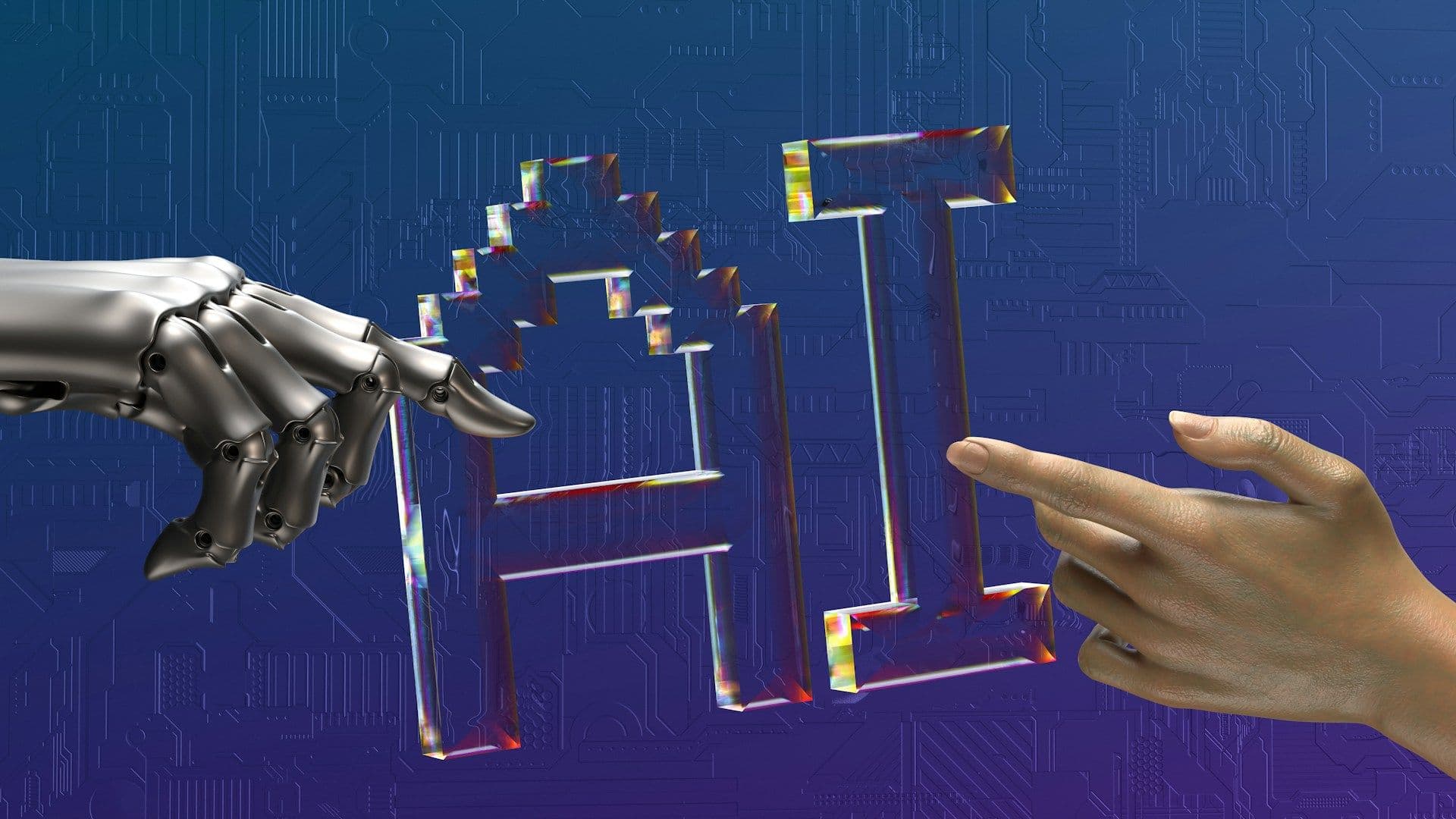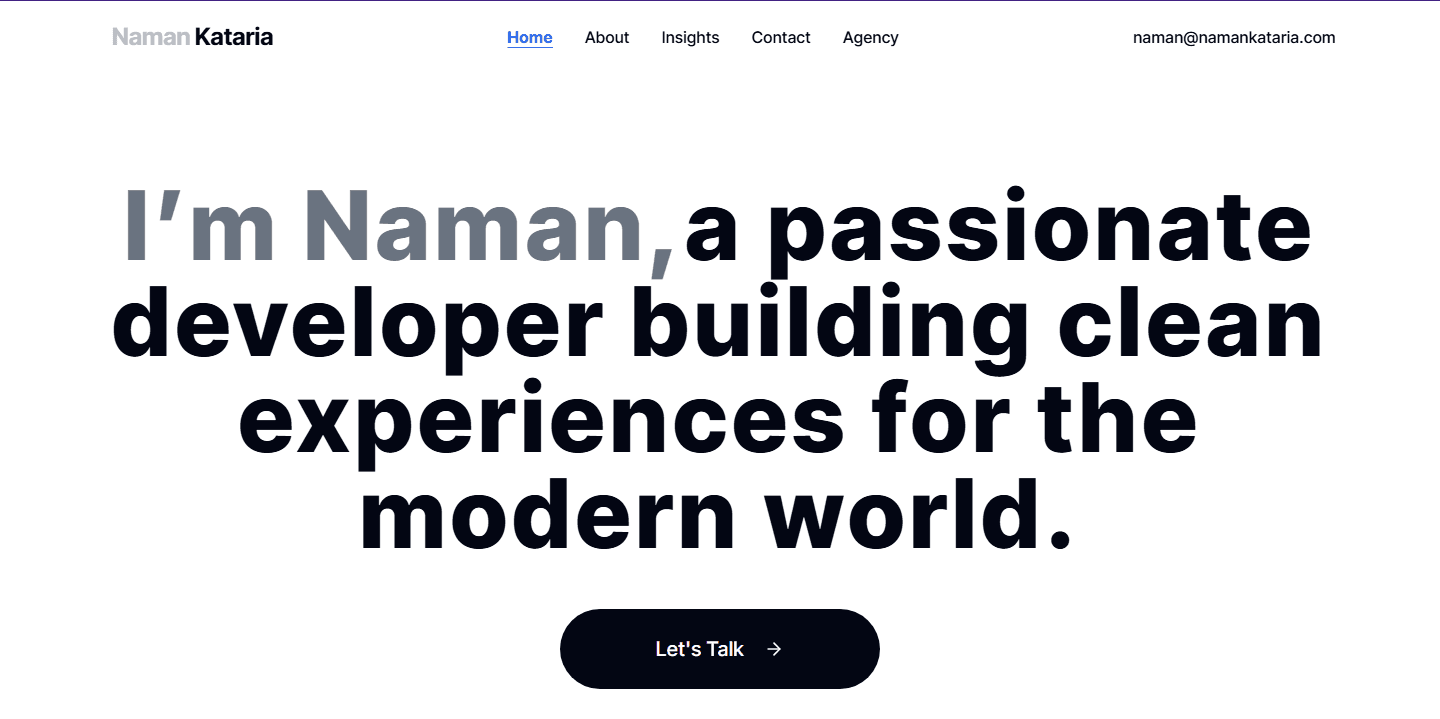How to Install Gemini CLI on Windows 11 – A Developer’s First Look
Published on June 28, 2025 by Naman Kataria
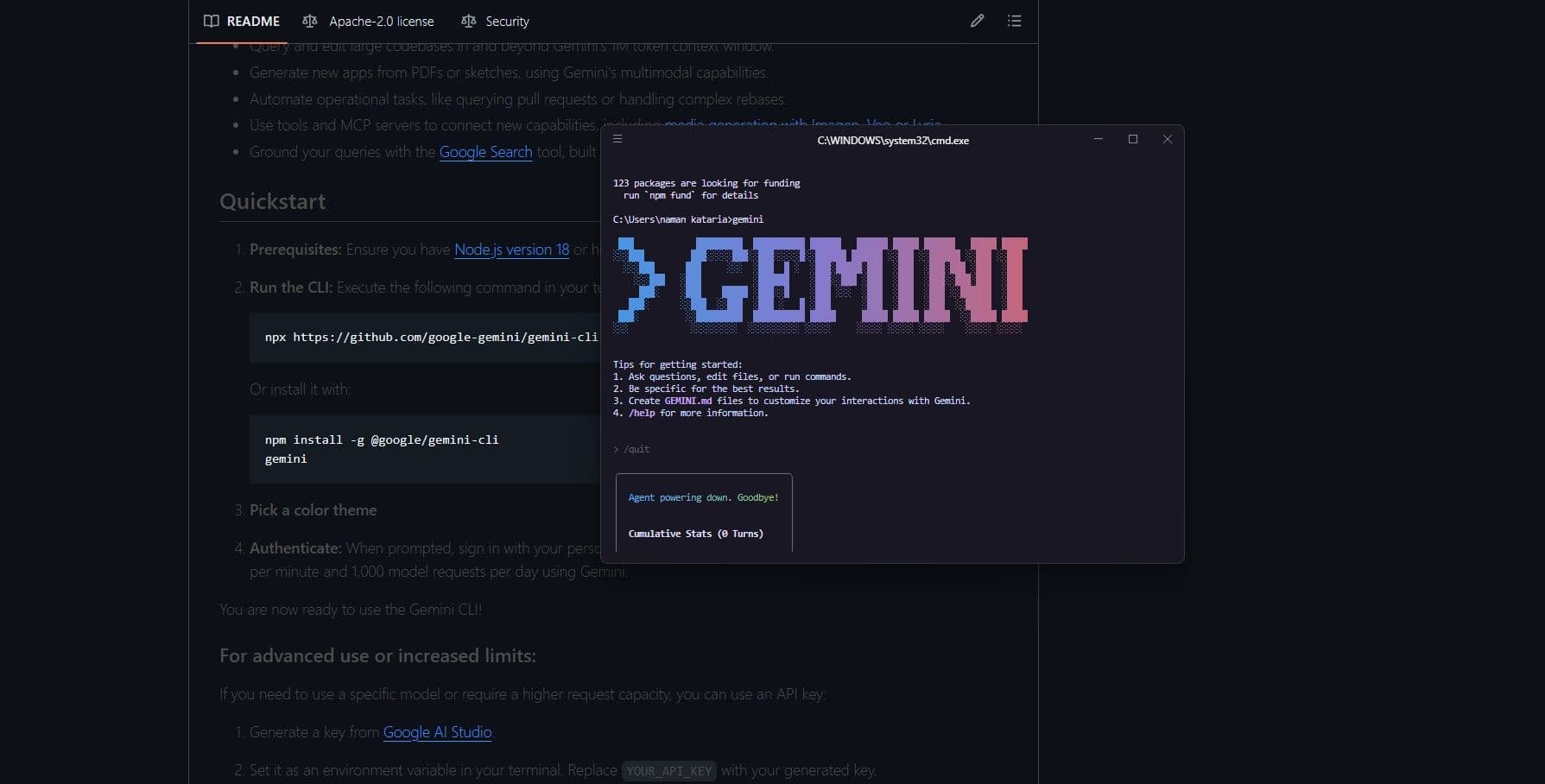
Google’s Gemini is the buzz in the AI world right now. As their next-generation model, Gemini promises powerful code generation, text transformation, and other advanced AI features—all accessible from your terminal using the Gemini CLI.
As a developer working mainly on Windows 11, I wanted to see how straightforward (or tricky) the setup is, and share my early impressions. Below, I’ll walk you through how to install Gemini CLI on Windows 11, pitfalls to watch out for, and how it feels to use in real-world workflows.
❓ What is Gemini CLI?
Gemini CLI is Google’s official command-line tool for working with their powerful Gemini AI models. With it, you can:
✅ Generate code snippets in seconds
✅ Summarize or transform text on the fly
✅ Run quick AI-powered experiments
✅ Integrate Gemini seamlessly into your local workflows and scripts
If you’re a developer like me, having a CLI means you don’t have to jump between browser dashboards. Instead, you can iterate faster, automate tasks, and build custom tools right from your terminal.
You can also check out the project and its source code on GitHub here.
Pre-Requisites
Before installing, make sure you have the following ready:
✅ Node.js v16 or higher installed — Gemini CLI is a Node package.
✅ npm or Yarn installed — npm comes bundled with Node by default.
✅ A Google Cloud account / Gemini API key — check Gemini docs for generating credentials.
✅ Windows Terminal / PowerShell — personally, I use Windows Terminal + PowerShell for modern CLI workflows.
Step 1 – Install Node.js
First, download and install the latest stable version of Node.js from nodejs.org. Run the installer (MSI) and then confirm installation by running:
-v npm -v
Step 2 – Install Gemini CLI Globally
According to Gemini’s documentation, install the CLI globally with npm:
install -g @google/gemini-cli
Or, if you prefer, install it locally in a project and add commands to your package.json:
install @google/gemini-cli --save-dev
Step 3 – Authenticate with Your API Key or Logon.
To use Gemini CLI, you’ll need to authenticate. Depending on version and documentation updates, this could vary, but here’s the general flow:
If supported: login with your Google account
Or, set an environment variable manually in PowerShell:
GEMINI_API_KEY "your_api_key_here"
Then restart your terminal for the variable to take effect.
💡 Note: Authentication flows might change as the Gemini CLI evolves—check official Gemini CLI docs for the latest instructions.
Step 4 – Run a Test Command
Test your setup by running:
"Write a Python function that returns the Fibonacci sequence"
You should see a response printed directly in your terminal. Fast, clean, and ready for further scripting or parsing!
First Impressions as a Developer
After setup, here’s what stood out:
✅ Fast Response: Results come back quickly, often faster than some browser-based tools.
✅ Script-Friendly: The CLI outputs clean JSON, making it easy to pipe into shell scripts or parse further.
✅ Lightweight: No big local binaries—just a Node package with simple commands.
✅ Some Early Bugs: A few error messages were cryptic, and advanced options weren’t fully documented yet.
Overall, I’m excited. Especially for code generation workflows where I traditionally leaned on OpenAI or local LLMs, Gemini CLI already feels promising.
Potential Issues on Windows
⚠️ Global Install Permissions: If you get permission errors during install, run your terminal as Administrator or use nvm-windows to manage Node versions cleanly.
⚠️ Old Node Versions: Using Node pre-16 can cause dependency errors—double-check your version.
Resources
Final Thoughts
Even in these early days, Gemini CLI is looking like a solid addition to the developer toolbox in 2025. With further polish—especially around auth flows and error handling—it could easily become a daily-use AI tool right from the terminal.
Need Help Integrating Gemini into Your Stack?
I’m Naman—a developer/designer hybrid focused on building modern, scalable web experiences (and testing bleeding-edge tools like Gemini). If you’re curious about AI integrations or need help with web projects, reach out here.